Reflash LogicMachine and Streaming Player software
Example: Reflash LogicMachine and Streaming Player software
Task
Reflash the software manually in case of troubles with internal microSD card.
Note!
We strongly recommend to use only QMLC or SLC type microSD cards, like Advantech, Hagiwara, Swissbit.
In case you use the native microSD from the device, make sure you have done a backup of your configuration.
Download USB Image Tool or similar utility
You can download USBIT utility here
Prepare microSD flash card
Use either new or take out existing microSD card by opening the enclosure of the device
- If you have another working flash card, you can insert it into the PC where USBIT is installed, run the program as administrator, choose the disk drive and BACKUP the flash. It will take full size of the flash card’s capacity on your local PC’s HDD
- Note that when you will insert the flash card into PC, it will automatically ask either to Format it, choose No
- If you dont have working flash card, send request to Embedded Systems team, we will send you archive of the image, unzip it and RESTORE to the new flash card
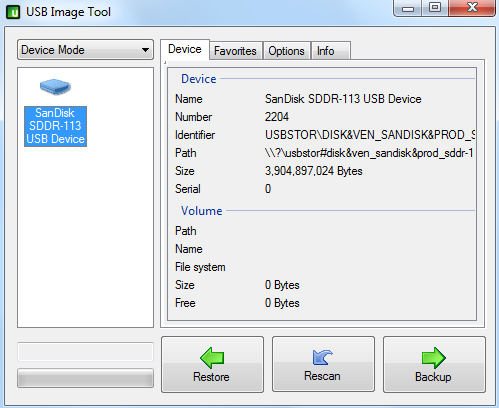
Insert the new flash card in the device
How to flash the most recent version of LogicMachine firmware
In case you want to flash the most recent firmware please follow these instructions:
- Download recovery image for new CPU (i.MX6, all LM Power models) here. Download recovery image for old CPU (i.MX28) here
- Download the USBIT utility as provided above
- Insert 4GB+ microSD card in PC and choose Restore. Please make sure that you choose All files when looking for the downloaded file
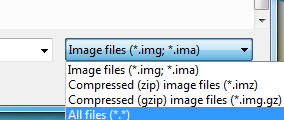
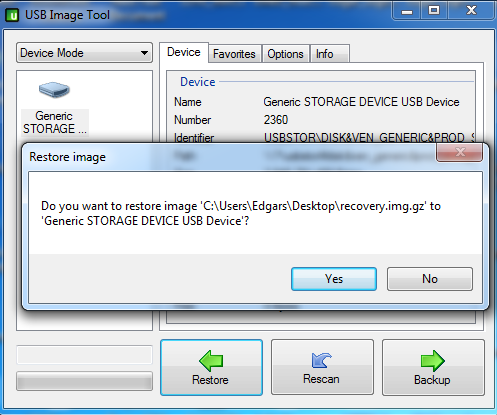
- Download hardware-specific upgrade image from here
- When flashing is finished, go by IP 192.168.0.10 in your webbrowser and choose downloaded firmware file. If you face issues in Chrome browser when uploading the image file, try using Firefox instead.
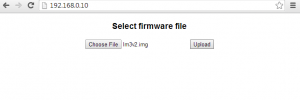
- In several minutes your device should be up and running by default IP 192.168.0.10 (Refresh your browser window Ctrl+F5)
![]()